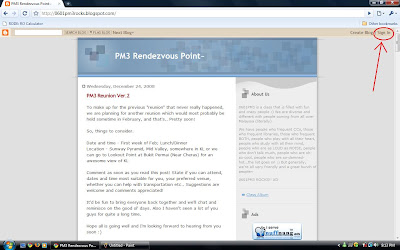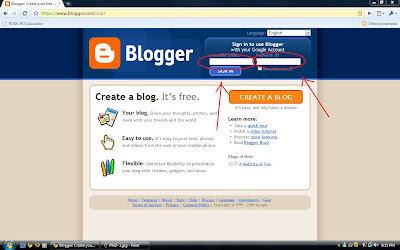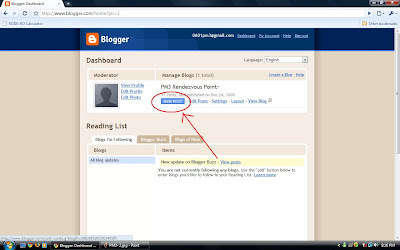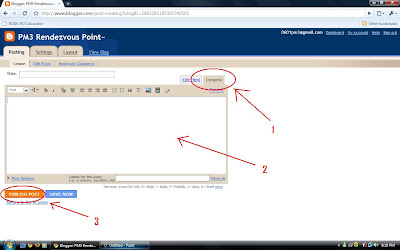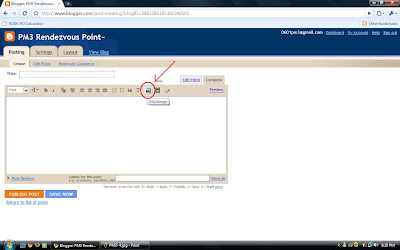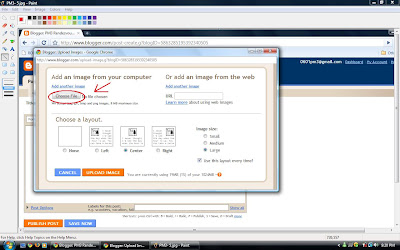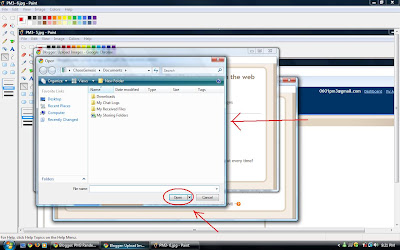I'm assuming you guys know how to login to the account already :P
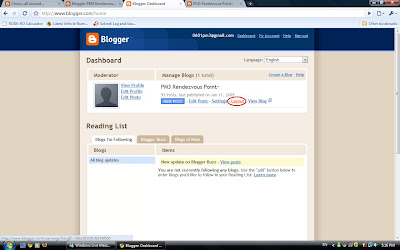
At the Dashboard, select Layout~
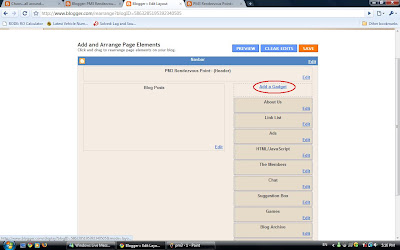
Then scroll to Add Gadget and left click~
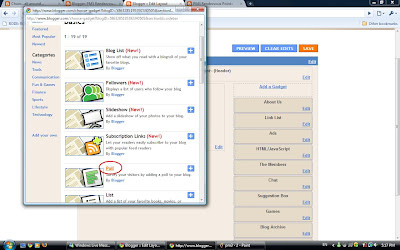
A new window should pop-up with a list of options... go down to Poll and left click on it.
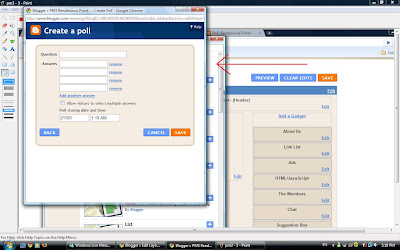
Another new window will pop-up... there'll be come empty spaces there, fill in the blanks! (try setting your own date.. I tried it with the default date they gave and for some reason it didn't work lol) Click Save when you're done :)
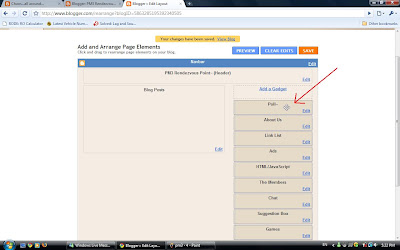
Now.. the Poll will appear as shown, if you want to reposition it... Left click and drag... and drop at the position you think is most suitable (a few suggestions are shown below)~ (the position they'll use will turn white)
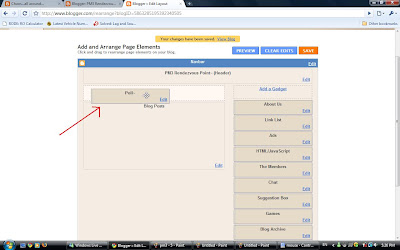
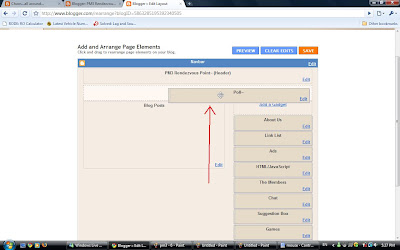
And now you know how to create a poll :)
Oh.. do remember to Save (Blogger doesn't always do it for you) and then View Blog to check how it turned out ^^